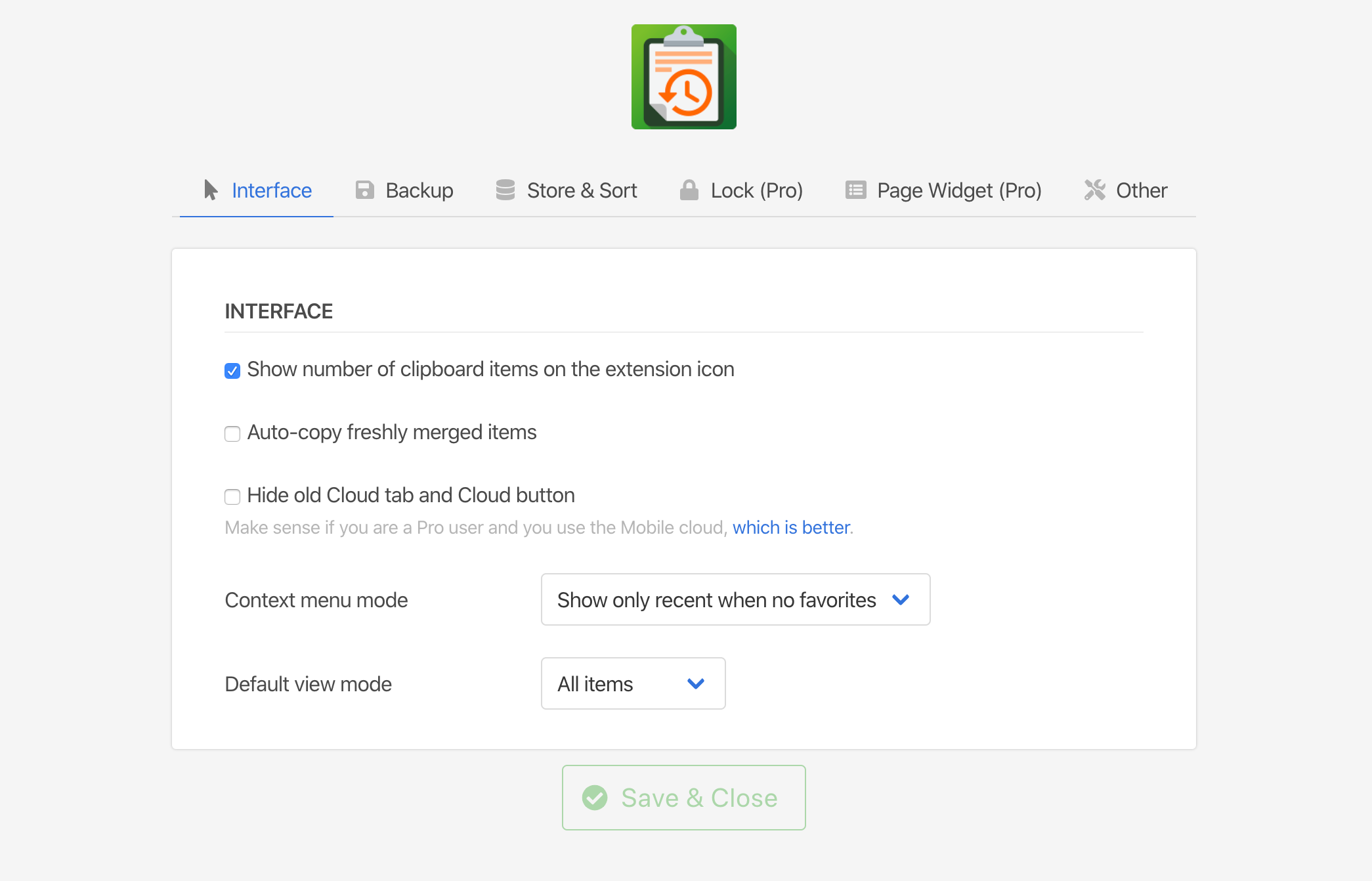Tour Page
Quick Tour
-
Here is the main clipboard history list.
Every text you copied will be shown here. Learn more about what makes a great clipboard manager.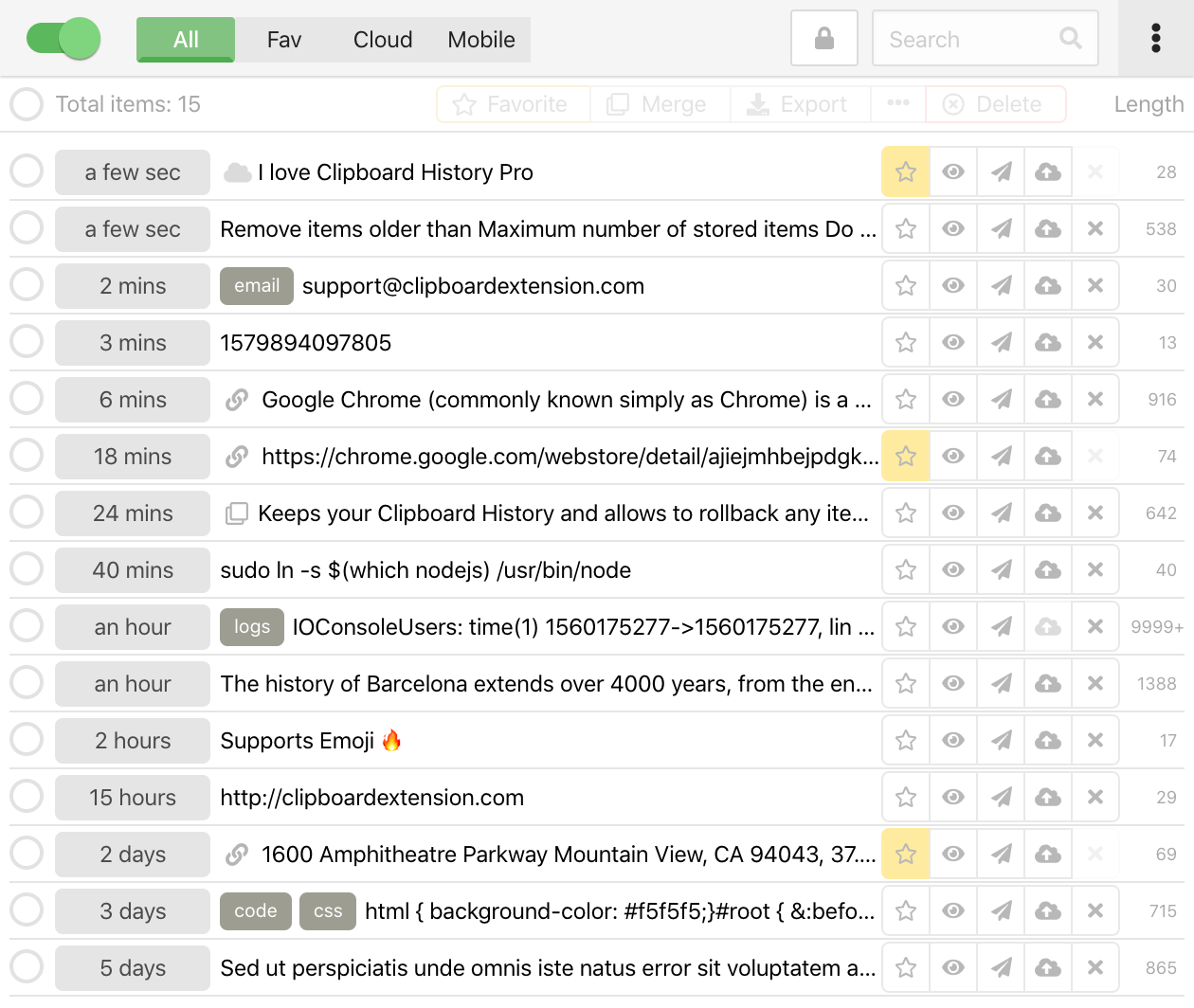
-
If you want to copy back any of the items, just click to its text and it we will put to your clipboard.
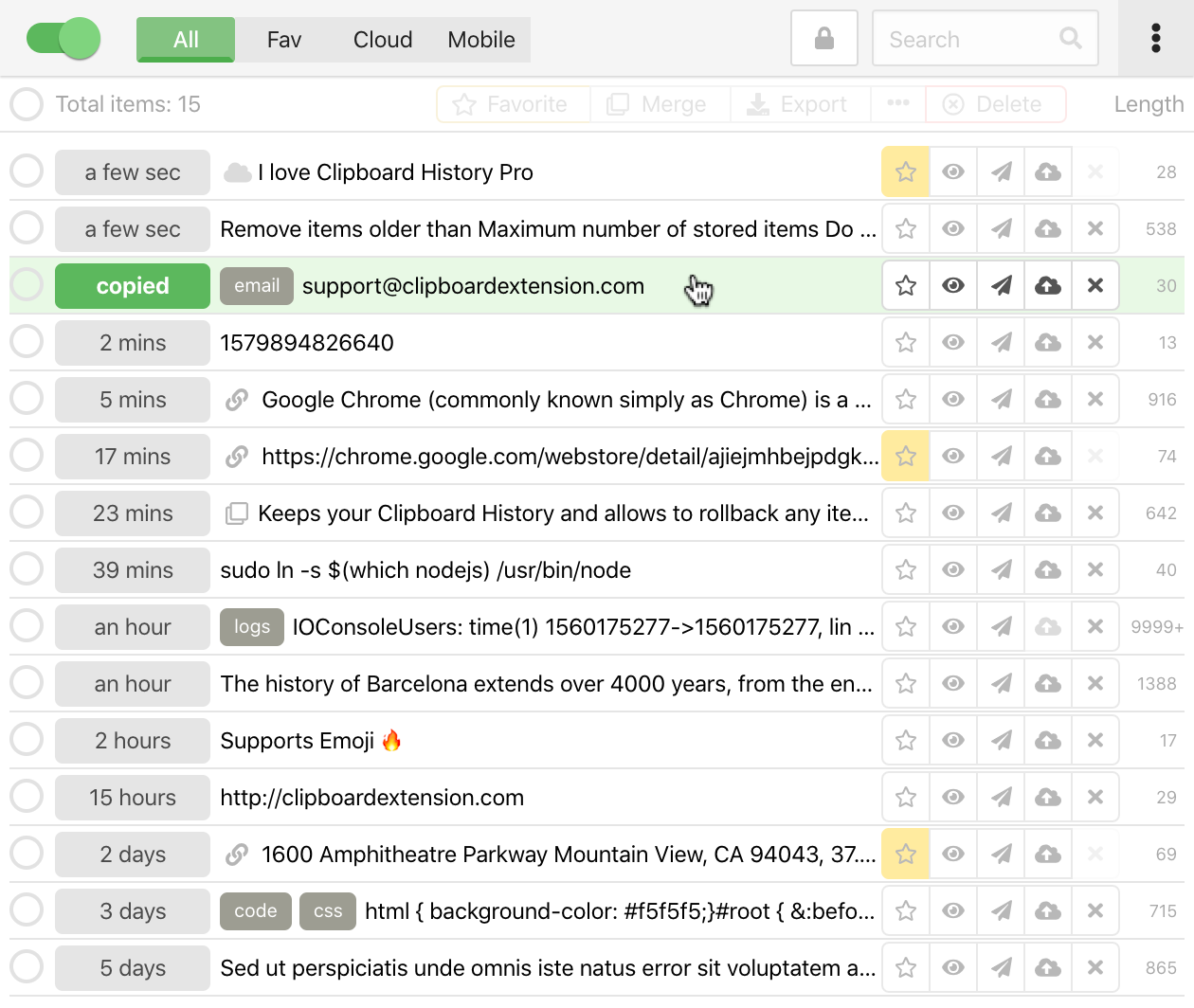
-
A button with the star icon allows you to mark this item as a favorite. You can find your favorite items in under the "Fav" tab.
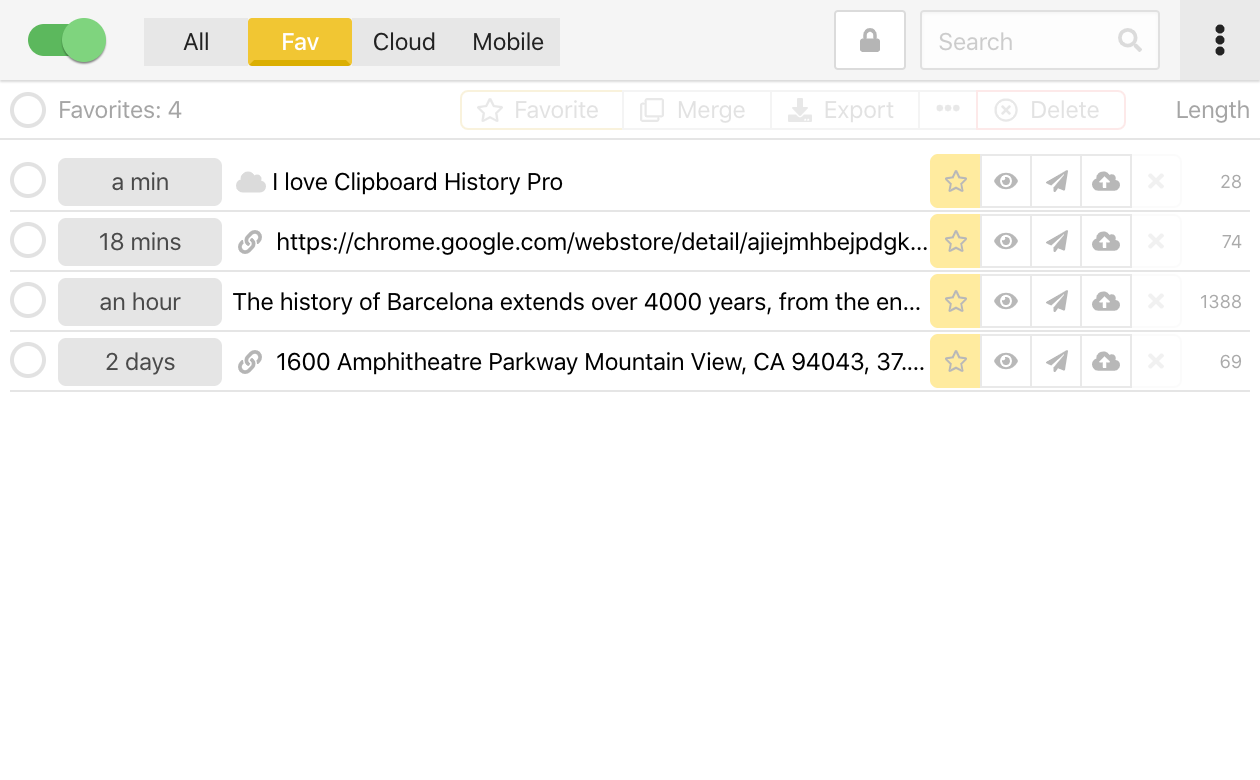
-
Favorite items are available in a web page context menu, on any input field. They also protected from being deleted.
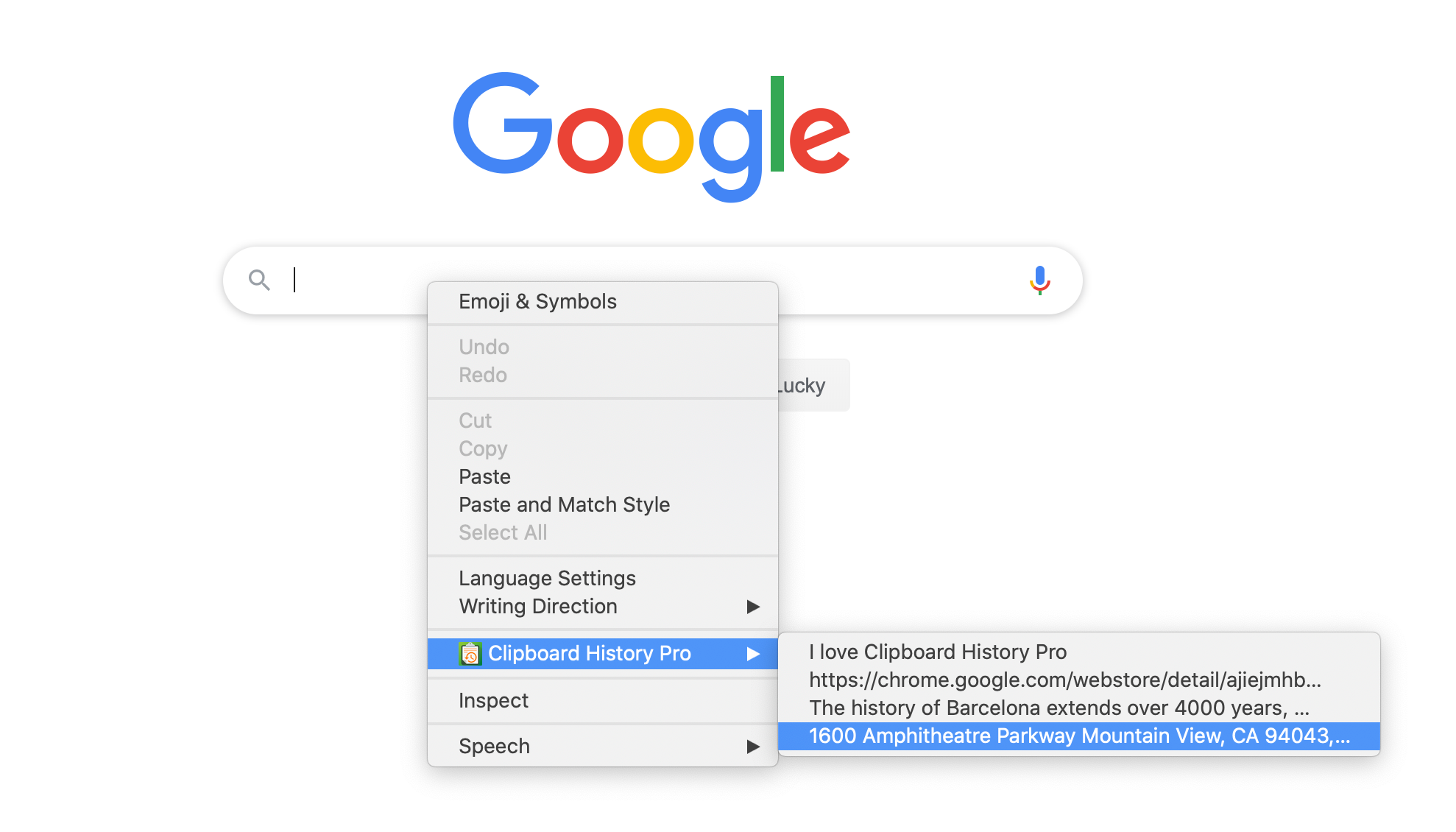
-
Click to a cloud button allows sending this text to the cloud and sync it between your computers. You just need to install the extension on both and use the same google account in your browser. Never lose your clipboard data again with cloud sync.
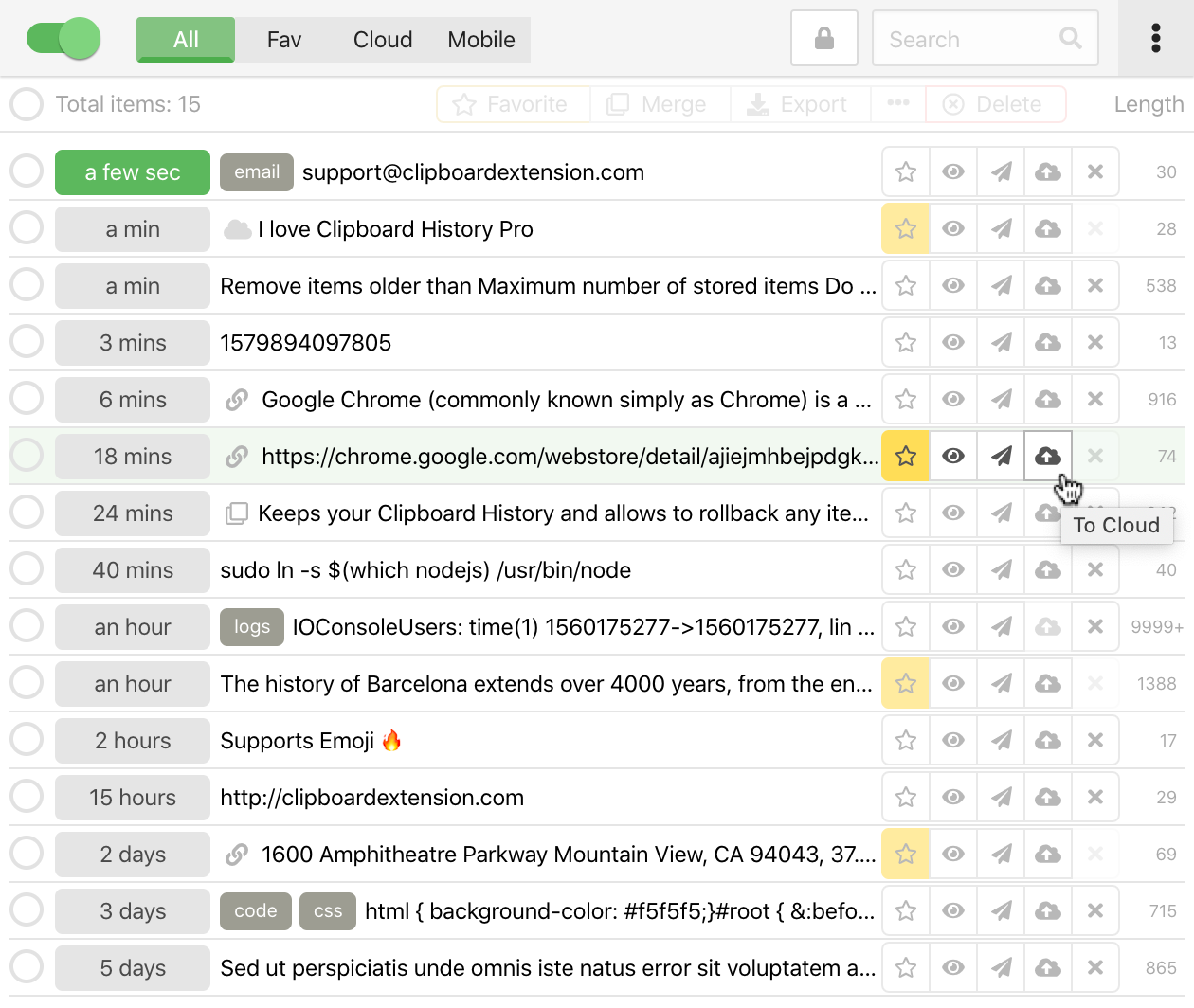
-
Under the "Cloud" tab, you may find what is in your cloud right now.
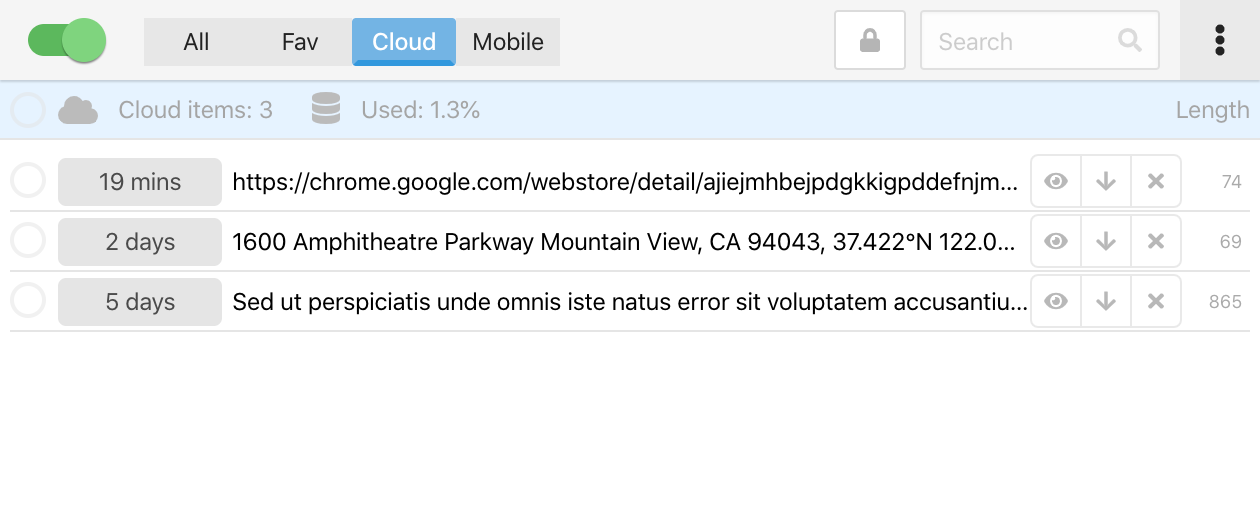
-
Click to Show button allows opening full view of the text.
You can assign tags to the item here, edit content or adjust text properties.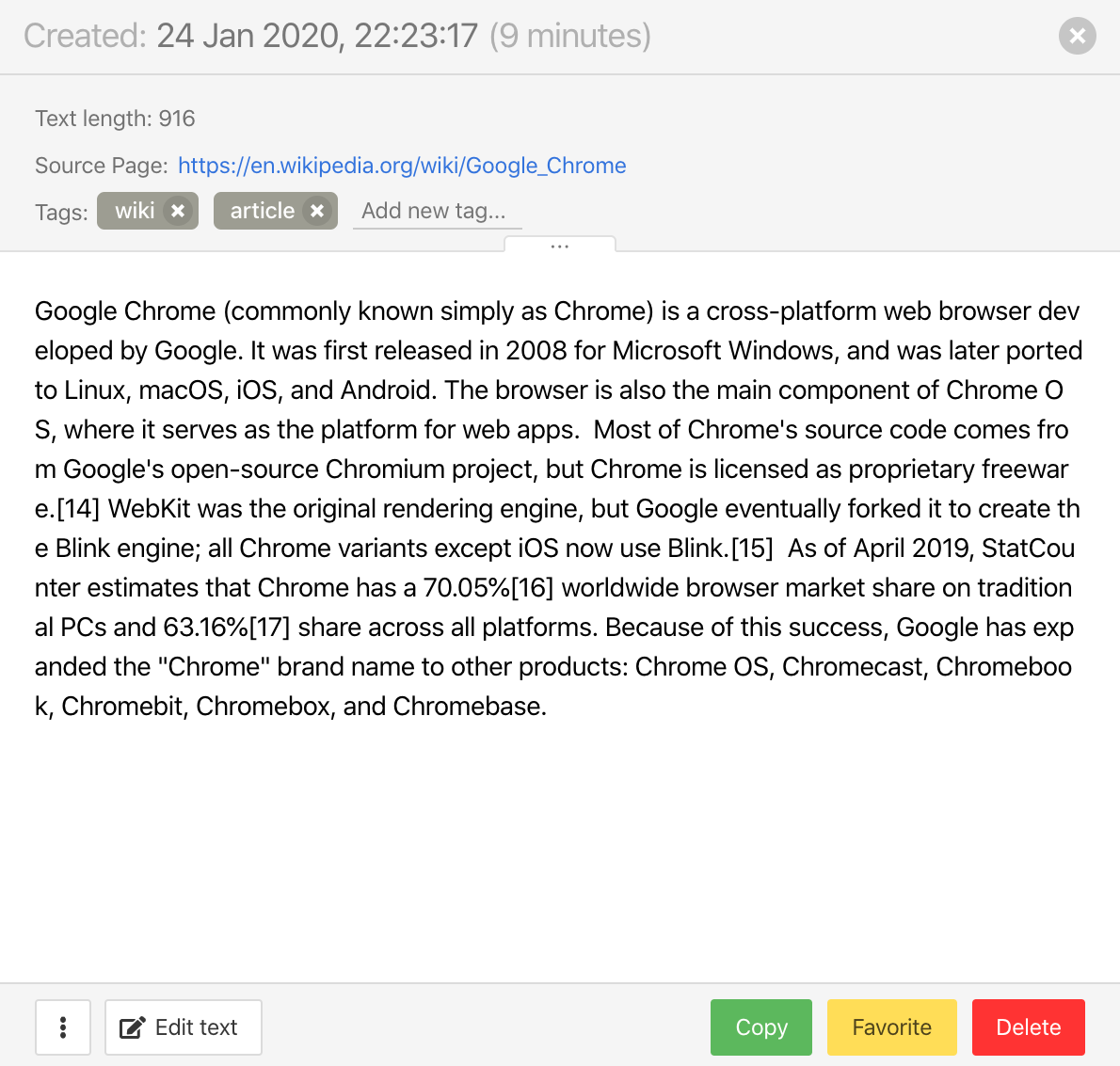
-
Using checkboxes will open group actions, such as Mark as favorites, Delete, Export or Merge
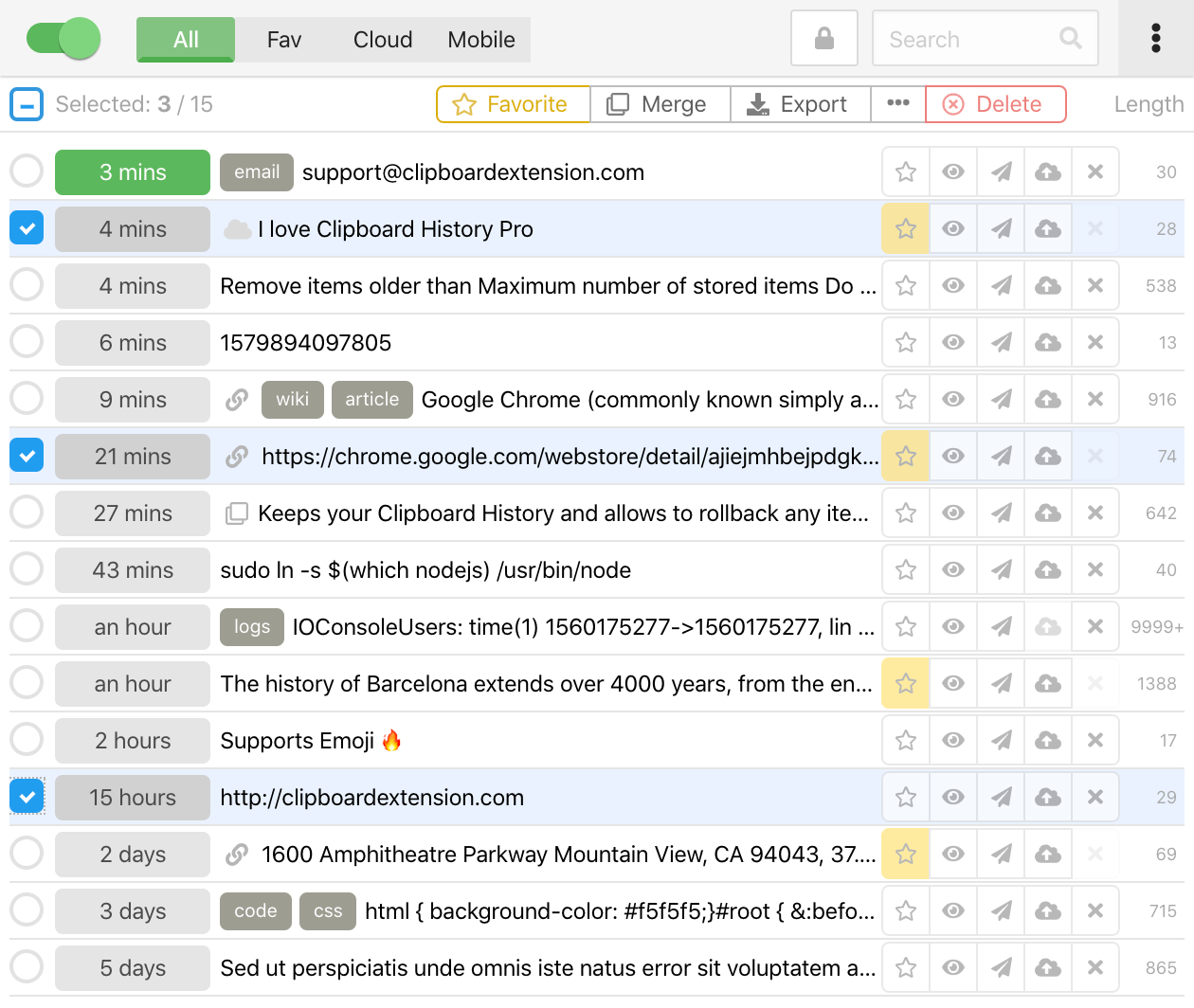
-
Chosen items can be exported to number of formats: Backup, Plain text, JSON, CSV (Excel)
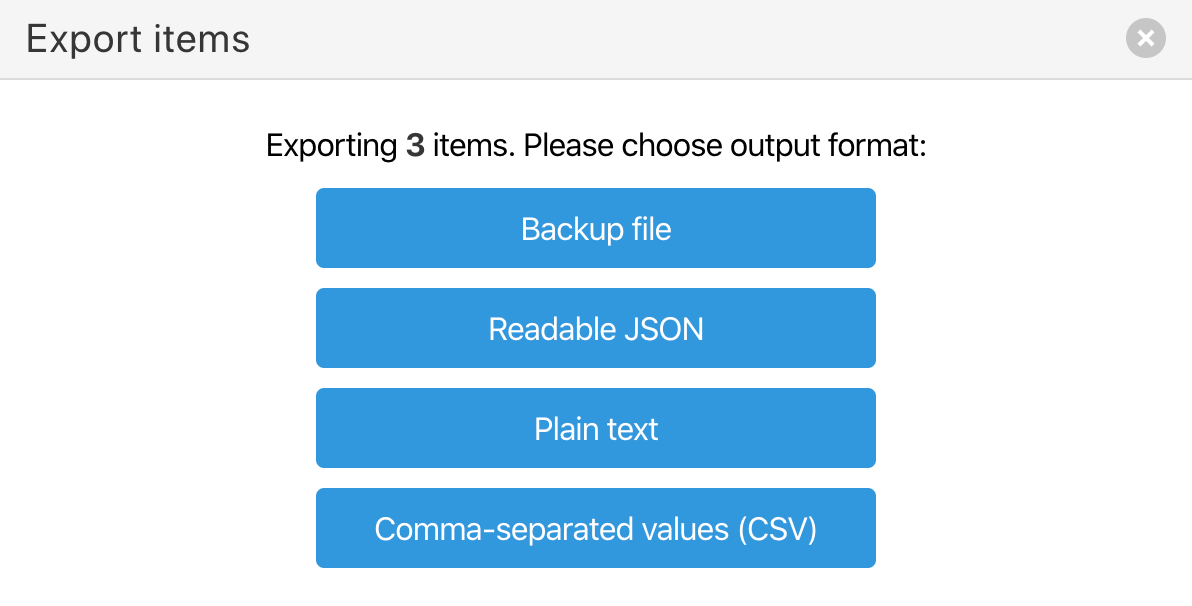
-
Merge button gives an ability to merge text of a few items to create a new one. You can rearrange items and choose a delimiter character
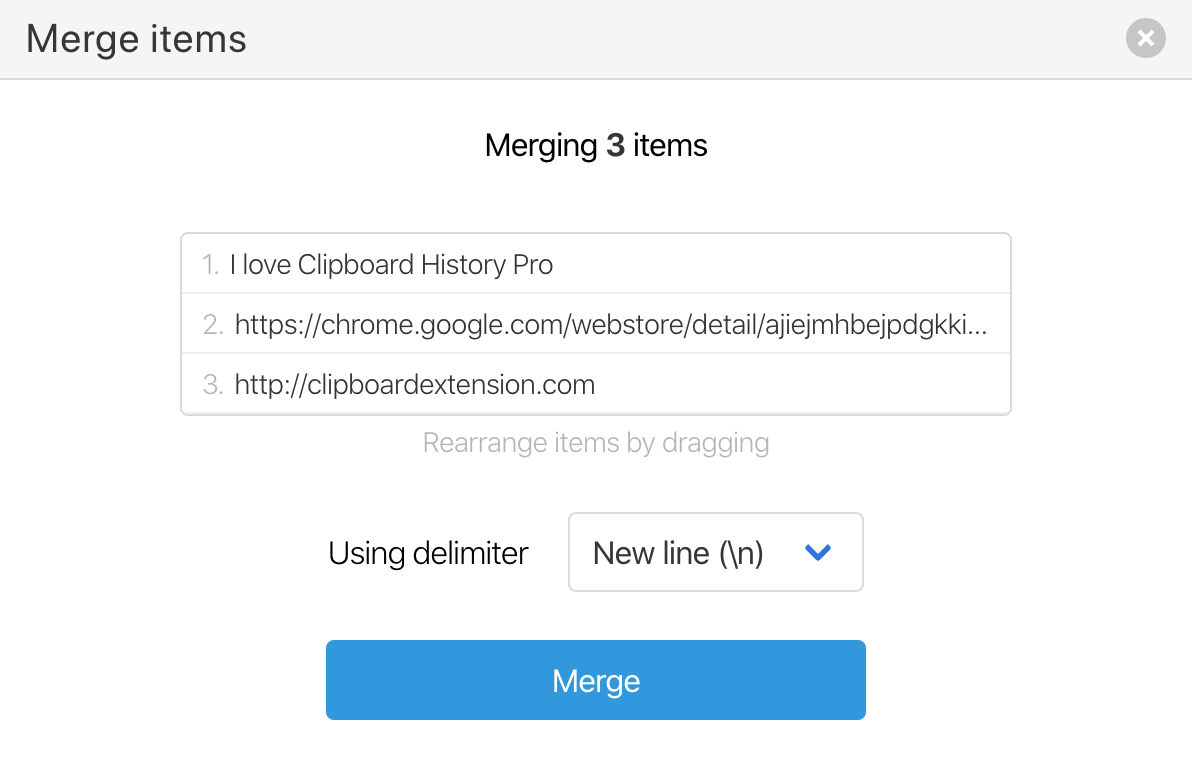
-
The "Delete All" action can be found in the extensions main menu, as well as other additional tools
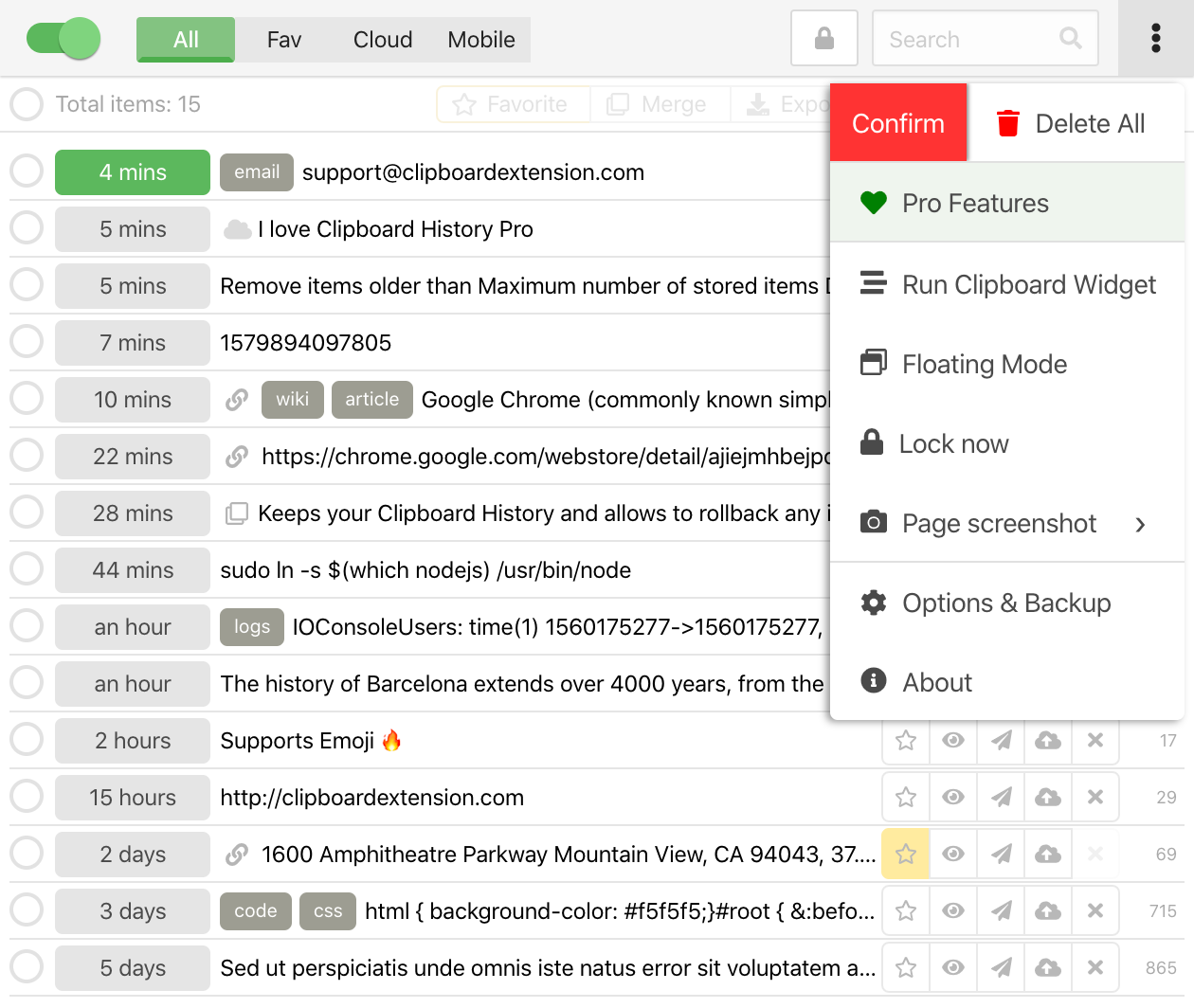
-
Clipboard History Pro also includes a handy tool for making screenshots of a web page: full or just a visible area
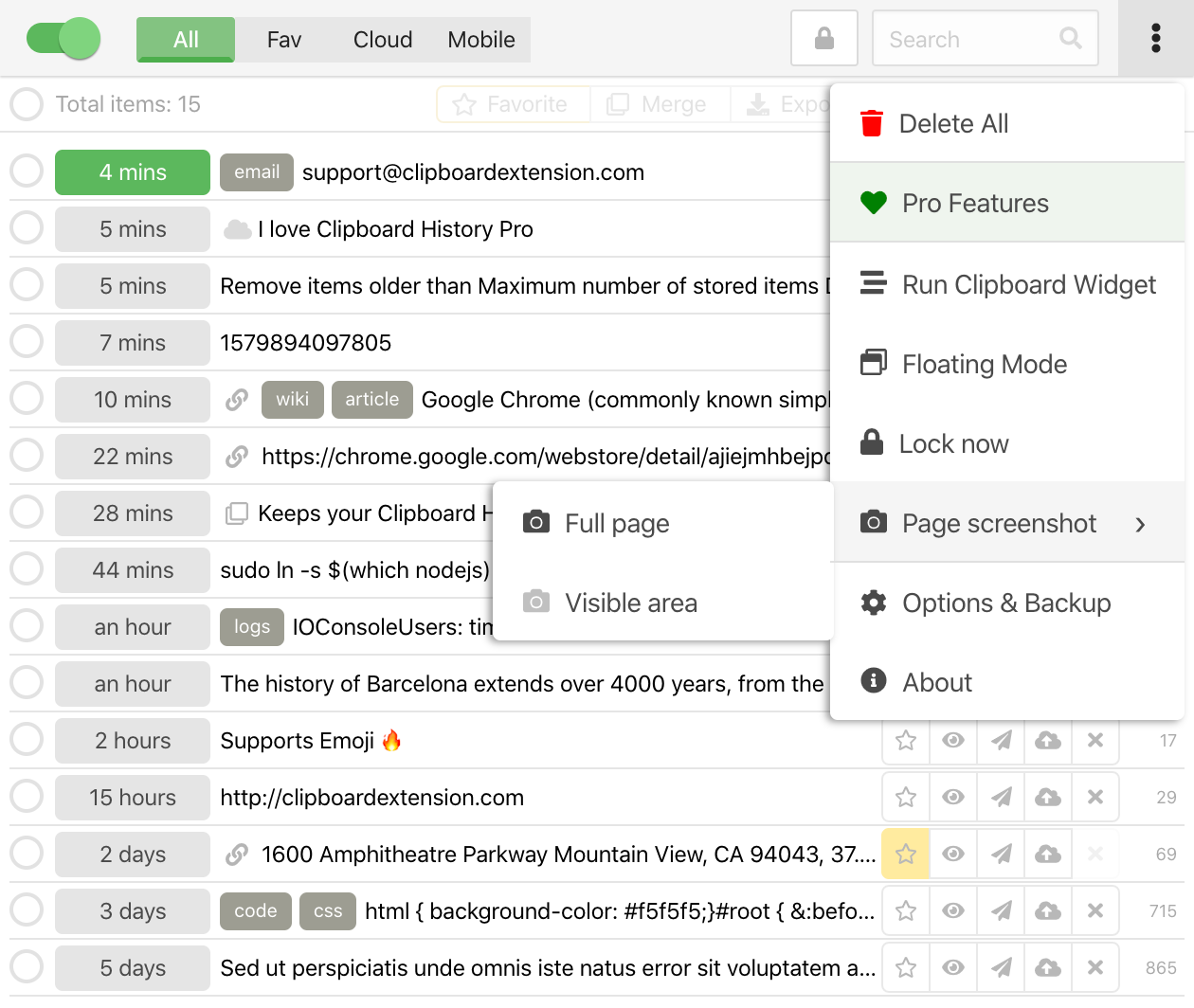
Looking for more?
Activating Pro subscription brings you additional great features such as
-
Mobile Sync
Helps you to sync history between the extension and your smartphone
More details -
Floating Mode
Runs the extension in a new separated from the browser window
More details -
Password Lock
Which restricts access to you clipboard history list
More details